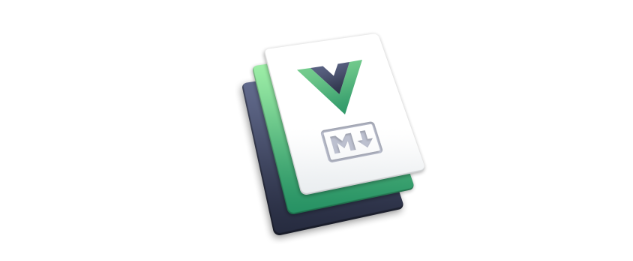
| 栏目 | 更新日期 | 栏目 | 更新日期 |
|---|---|---|---|
| node | 2020-06-04 | jquery | 2020-06-04 |
| vue | 2020-06-04 | js | 2020-06-28 |
| layui | 2020-06-04 | npm | 2020-06-28 |
| nginx | 2020-06-04 | important | 2020-06-28 |
# 侧边栏配置
README
栏目所在文件夹下所有md文件都需要正确填写才可改变侧边栏的展示 README.md 是当前文件夹入口文件,第一个展示 其余.md文件中,第一行定义一个# ,侧边栏标题由默认路径展示为#号后面填写的,即默认第一行 定义2个## ,侧边栏将出现二级栏目标题
侧边栏展示顺序:.md文件目录顺序
禁用当前页面侧边栏
---
sidebar: false
---
# 图片使用
截图拖拽到当前编辑器,产生的链接,直接定义为相对当前文件的路径即可

或者

修改为 []自定义文件名称

# 目录代码
🎉 💯
| Tables | Are | Cool |
| ------------- |:-------------:| -----:|
| col 3 is | right-aligned | $1600 |
| col 2 is | centered | $12 |
| zebra stripes | are neat | $1 |
| Tables | Are | Cool |
|---|---|---|
| col 3 is | right-aligned | $1600 |
| col 2 is | centered | $12 |
| zebra stripes | are neat | $1 |
启动
docsify docsify serve
hexo hexo server
export default {
data () {
return {
msg: 'Highlighted!'
}
}
}
导入js文件
输入<<< @/docs/.vuepress/config.js{3} 高亮行号
module.exports = {
title : 'Du-vLog', // 设置网站标题
description : 'Vuepress-dujun',
//host : '192.168.70.128',
//port : 8080,
//base : '/',
base : '/vuepress/',//升级上线路径,升级到sayfocus上面时
head : [
['link', { rel: 'icon', href: 'https://vuepress.docschina.org/logo.png' /*href: '/logo.jpg'*/ }]
],
markdown : {
toc: { includeLevel: [1,2,3,4] },//配置目录级别,当有1,2,3,4个#号的标题都会出现在列表内
/*config: md => {
md.set({ breaks: true });
md.use(require("markdown-it-anchor"));
md.use(require('markdown-it-table-of-contents'));
},*/
},
themeConfig: {
nav: [
{ text: '首页', link: '/' },
{
text: '笔记',
items: [
{ text: 'node', link: '/node/' },
{ text: 'vue', link: '/vue/' },
{ text: 'layui', link: '/layui/' },
{ text: 'nginx', link: '/nginx/' },
{ text: 'jquery', link: '/jquery/' },
{ text: 'npm', link: '/npm/' },
{ text: 'js', link: '/js/' },
{ text: 'Modernizr.wiki', link: '/Modernizr.wiki/' },
]
},
{ text: '文档', link: '/important/' },
{ text: '主页', link: 'http://sayfocus.com' },
],
/*sidebar: [
{
title: '开发指南',
collapsable: false, //是否展开
},
['./guide/install/install','安装'],
['./guide/started/started','快速上手'],
{
title: '组件',
collapsable: false
},
['./guide/icon/icon','icon'],
],
sidebar: 'auto',
'/': {
sidebar: 'auto'
},*/
},
plugins: {
"vuepress-plugin-auto-sidebar": {}
}
}vuepress 安装
# 全局安装
cnpm install -g vuepress
2.然后把VuePress仓库克隆到你的电脑
git clone git@github.com:docschina/vuepress.git
#任意项目文件夹 创建一个 markdown 文件
echo '# Hello VuePress' > README.md
echo '这里是内容' > 123.md
#快速初始化package.json
npm init -y
启动项目开始编写文档了:
yarn docs:dev # 或 npm run docs:dev
要生成静态资源,请运行:
yarn docs:build # 或 npm run docs:build
构建的文件会位于 docs/.vuepress/dist 中
# 每个文件夹下面的README.MD相当于路由器,编写跳转链接列表等等🎉
类似docsify结构
Home foo foo 标题锚点 foo - one foo - two
# 安装 markdown-it
npm i markdown-it --save
# 安装 vuepress-plugin-auto-sidebar 💯
vuepress-plugin-auto-sidebar 是用于为 vuepress 自动生成侧边栏分组的插件。
npm i vuepress-plugin-auto-sidebar -D
// **/.vuepress/config.js
module.exports = {
plugins: {
"vuepress-plugin-auto-sidebar": {}
}
}